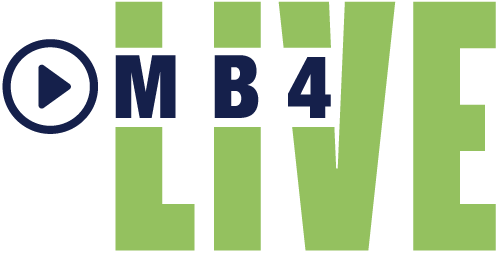Tips and Tricks to Look and Sound Best on Any Virtual Meetings.
COVID-19 has made us all change the way we meet. What used to be face-to-face in events is now all virtual meetings. Just when us humans had the whole in-person interaction thing down, we are forced to pivot even further to make our brands shine online. Sure, Zoom is free currently and it is easy to jump on a virtual meeting in an instant without further thought. We can all do better with even just a little preparation. In this article, we have listed our top advice to enhance virtual presence for any online function.
1. What to Wear
One rule remains the same, client-facing virtual meetings still warrant a look that is pulled together with appropriate dress attire and well-groomed hair. There are some rules to be aware of that may be a little different for virtual programs:
- Keep it Simple
- Clothing with structure, like a nice blazer or button-down top, is perfect.
- We hate to say this but stay away from too much texture, shine or bling. It’s okay to show personality, but harness Coco Channel and go for effortless sophistication over garish glam!
- Unsure about a selection, turn on the webcam, or snap a photo to see how it looks.
- Select a Complimentary Color
- Find clothing that works with natural skin tone, the lighting in use, and the background. Ideal choices are items that are not too bright and not too dark.
- Avoid Busy Patterns
- Steer away from clothing with complicated patterns, shapes, and lines as they can be hard to see, blending into the background or in some cases distorting when viewed online.
2. Lighting
Think through lighting before jumping into a webinar. Natural lighting is nice but its fault is that it is in constant change. It is not necessary to spend a lot of money on a good lighting set-up, but it may be worth it for the control. A few things to consider with lights:
- Light Sources
- Natural Lighting
- Nice, but will continually change with outdoor conditions.
- Natural lighting can also wash out skin tones, highlight fine lines, blemishes, facial hair, and wrinkles.
- Built-in Lighting
- Placement is key, sometimes lamps will need to be moved or the laptop placement to find the perfect fit.
- Use the same bulb type across the board; Soft white or cool white.
- Supplemental Lighting
- A small mountable light that attaches to the back of the computer monitor is a great way to ensure a well-lit look.
- If a diffuser or filter is available, try it out to see if alternate shades of light work better.
- Natural Lighting
3. Audio
If people cannot hear a virtual presentation, they are the most likely to tune out or turn off the program. So, when it comes to audio try out a few things and listen to how they sound. It doesn’t hurt to test different set-ups out with a coworker or family member.
- Computer Audio Versus Mobile
- When participating in a webcast or virtual meeting the basic option is between built-in computer audio versus using a mobile phone. Our team almost all prefers the built-in audio for turn-key team check-ins, social chats, and casual client calls, etc.
- For more professional webcasts and demonstrations we recommend implementing an external tabletop microphone or wireless lavalier.
- Microphones and Audio Accessories
- Headphones are okay, wireless earbuds are better and an external microphone is best.
- Volume
- Go to computer preferences. Talk out loud to check the volume and observe how high the input level is, it should never peak.
- If using an interface, turn the gain or level up until the meters are yellow, never red.
- Microphones
- Cardioid condensers are best for sound and sturdiness. A few sample recommendations would be:
-
- Blue Yeti
- Audio Technica AT2035PK
- Rode Wireless Lavalier
-
- Cardioid condensers are best for sound and sturdiness. A few sample recommendations would be:
- The microphone should be placed below the camera, ideally outside the picture, but angled upwards. Be sure to test the microphone and setup before going live.
- With any microphone being used be sure to become familiar with the mute and unmute functionalities.
- Background Noise
- Find a quiet place free of distractions
- A “live broadcast in progress” sign for entry doors is an excellent way to decrease unwanted interruptions
- A carpeted room will produce better sound with less echo
- A boom arm can be helpful
- Heil PL-2T
- Rode PSA1
4. Camera
The camera used in any virtual environment can make a big difference in the visual experience and perception of the audience. While most online events can be tackled with a built-in computer camera, a web camera or even an external 4K external camera can boost the optics.
- Built-in computer camera
- For a built-in camera, the angle should be level or faced slightly downwards
- External camera
- A few simple external camera recommendations are:
- Logitech C922
- Logitech Brio 4K
- A few simple external camera recommendations are:
- Position
- Similar to a headshot ratio, Leave a little space between the top of the head and the top of the screen.
- Be sure to test the camera with the lights, seating arrangement, and backdrop to find the best distance from the setup.
- Once live remember to sit up straight, limit fidgets and downsize body movements accordingly.
- The camera position should be a 16:9 setting, if possible
- Zoom is automatically 16:9
- GotoWebinar defaults to 4:3, so it has to be manually switched to 16:9
- GoToMeeting defaults to 4:3. For non-presenters, It is fine to keep it there. Those presenting full-screen will want to adjust the setting to 16:9
5. Background
A professional backdrop is not necessary for most day-to-day virtual meetings. It is a good idea to sweep the background for anything that should not be shared, anything embarrassing, company secrets, or even notes about other clients on a whiteboard. A background set gives the other virtual event participants a look into the world on the other end. So think about the view, it should be:
- A professional setting
- Work appropriate
- Not Distracting
- Complimentary
6. Internet
It is difficult to control the wireless availability for every online meeting joined. When presenting a formal program online it is a good idea to give some advance thought to the quality of the internet connection. Preparation and testing can go a long way toward preventing robot voice, breakups, or drop-offs.
- We recommend an internet speed of 10mbps or more duplex
- Easily test the internet speed at www.speedtest.net
- A wired connection may sound old school, but it is the best for stability
- Decrease the probability of interference by removing other devices from the network or clearing temporary files, closing open tabs, applications, and programs. It may be necessary to tell others on the same network to limit downloads, streaming, or gaming during a broadcast program.
7. Miscellaneous
A few other small things to consider For virtual meetings:
- People get thirsty when they present, but good policy is no open food or drink on any tech table. A water spill can put a damper on things.
- No unnecessary distractions, multi-tasking, looking at a mobile phone, especially typing which people can often hear on the other end.
- Turn any mobile devices on silent and mute computer notifications.
- Will there be any audience engagement tools, surveys or documents to be shared?
- Schedule a pre-event rehearsal 2-5 days in advance of the event. This rehearsal should be at the same time, place, and set up as the program will be. This will ensure there is time to procure new equipment if needed and test the exact equipment and environment.
- Join any formal online program 10-15 minutes early for an attendee, 20-30 minutes early for presenters.
There are even more layers to a broadcast quality virtual meeting or presentation, but these tips are a great start toward making a digital splash. Contact our team to discuss other ways to take virtual meeting programs to the next level. Also, give a quick read to our other articles and webinars here on MB4 Live for other useful technology tips.